PDF converters are common tools used by students, professionals, and everyday internet users to change file formats. Whether converting a Word document into a PDF or vice versa, these tools are convenient and often free. But many of the free online PDF converters you come across may not be what they claim to be. In recent years, cybercriminals have increasingly used fake PDF converter websites to collect personal data, infect devices with malware, and access private accounts.
This article breaks down exactly how this scam works, how you can spot a fake PDF converter, and the steps you can take to protect your personal and financial information.
Why Fake PDF Converters Are a Serious Threat
Cybersecurity researchers have observed a steady rise in phishing sites disguised as online utilities. A 2024 report from Palo Alto Networks found that over 33% of the top 1,000 malicious URLs identified that year were hosted under the disguise of productivity tools—PDF converters, resume builders, or calendar apps.
What makes PDF converters such a prime target?
- Mass Appeal: Almost everyone uses PDFs. A 2023 Adobe study found that PDF remains one of the most shared file formats globally, especially in remote work and academic settings.
- Low Friction: People are used to uploading documents to free tools without reading the fine print.
- No Downloads Needed: Many converter sites run directly in the browser, leading users to think they’re safe because no software is installed.
This low barrier makes them the perfect bait for hackers looking to collect sensitive data or install spyware.
How These Fake Tools Work
Here’s how the scam typically unfolds:
1. Search Engine Manipulation
Hackers create seemingly harmless websites offering "free PDF conversion." Using search engine optimization tricks, these fake websites sometimes rank high in search results. A user searches “convert Word to PDF,” clicks the first or second link, and lands on a fake tool.
2. Malicious File Upload Traps
Once on the site, users are prompted to upload their document. Unknown to them, the uploaded file is stored on a malicious server. If that file contains personal information, such as legal documents, CVs, tax forms, or identification, it becomes a goldmine for data theft.
3. Fake Downloads and Malware
After the conversion process, the site provides a “Download PDF” button. In many cases, this button triggers a file download containing spyware, a keylogger, or other forms of malware. Some users may not realize their device has been compromised until much later.
4. Consent to Background Tracking
Some of these fake sites include hidden terms and conditions, often granting them permission to collect browser data, location, keystrokes, and even clipboard content. Even if no malware is installed, your browsing history or credentials may be quietly logged and sold.
Real-Life Cases
- Case 1: The “Doc2PDF” Scam
In late 2023, the FBI flagged a website mimicking a popular document converter. Victims unknowingly downloaded a Trojan that tracked banking logins and accessed webcam data. Over 12,000 users were affected before the site was taken down. - Case 2: Academic Document Theft
University students using a fake “PDF-to-Word” tool lost access to their academic accounts. The converter had stored all uploaded documents, including application forms and ID copies. Several cases of identity theft were reported.
Signs You’re Using a Fake PDF Converter
Some red flags can help you spot a fraudulent site before you upload anything:
- No HTTPS Encryption: A legitimate site should have “https://” in the address bar. No padlock means no encryption.
- Excessive Pop-Ups or Ads: These sites often earn ad revenue and distract you with unnecessary clicks.
- Unclear Ownership: Check the footer or “About Us” section. If there’s no company information, physical address, or contact details, proceed with caution.
- No Privacy Policy or Terms Page: If the site doesn’t clearly explain how your data is handled, avoid it altogether.
- Prompts to Install Browser Extensions: These extensions often request excessive permissions and can read all your data on visited websites.
How to Convert PDFs Safely
Converting PDFs may seem like a simple task, but it’s one that can expose your data to serious threats if you use the wrong tools. Attackers have increasingly turned fake PDF converters into traps that infect computers or collect personal information. Here’s how you can protect yourself when converting documents online or offline.
Use Trusted, Well-Known Brands
Start by choosing services that are widely known and have been around for several years. These platforms are more likely to have proper encryption, privacy practices, and customer support in place. Some examples include:
- Adobe Acrobat Online
- Smallpdf
- ILovePDF
- PDF24 Tools
- MoneyThumb
Before uploading any file, inspect the web address carefully. Many fake sites look almost identical to real ones but use small tricks in the URL, such as switching letters (e.g., “smalIpdf.com” with a capital “i” instead of an “l”). Always ensure that the URL starts with https:// and includes the correct domain name.
Use Offline Software When Available
For regular users, offline software is a safer and more private alternative. These tools work directly from your device and don’t require you to send documents over the internet. This eliminates the risk of third-party interception or storage of sensitive data on remote servers.
Some reliable offline PDF tools include:
- Adobe Acrobat Pro
- Foxit PDF Editor
- LibreOffice (free and open-source)
These programs are regularly updated and provide complete control over the document conversion process. They are especially helpful if you work with confidential documents and want to limit outside access.
Scan Files After Download
If you do use an unfamiliar online converter, treat every download with caution. Do not open any file unless it has been scanned with antivirus software. Tools like Windows Defender, Malwarebytes, or VirusTotal can detect threats even in disguised files. If a file looks suspicious or you weren't expecting additional content, delete it immediately.
Files downloaded from unverified sources may contain spyware, remote access software, or ransomware. A quick scan takes only a few seconds and can prevent far more serious problems later.
Avoid Uploading Sensitive Documents
Never upload any document that contains information you wouldn’t share with a stranger. This includes:
- Government-issued ID scans
- Tax or legal records
- Bank statements
- Health documents
- Password lists or login credentials
Even if the platform appears safe, there’s always a chance it could be breached in the future. Once a document is uploaded, you lose control over where it is stored or who can access it.
Use a Virtual Machine or Sandbox for Testing
If you're trying a new tool and aren’t sure about its safety, consider using a virtual machine (VM) or a sandbox. These are isolated environments that allow you to test a website or download without exposing your main system. Any harmful action is contained within the VM and won’t affect your computer or personal files.
VirtualBox and VMware are popular VM tools, while Sandboxie provides a simpler way to isolate downloads. These solutions are especially useful for developers, researchers, or anyone who frequently interacts with unknown software.
The Growing Use of Fake PDF Converters for Cybercrime
Online PDF tools are now being exploited as an easy way for cybercriminals to gain access to private data. These fake converter websites often appear clean and functional, but they are set up to collect sensitive files or spread malware. Since millions of people need to convert documents for school, work, or government submissions, attackers take advantage of this demand. According to data from Palo Alto Networks, fake productivity tools were linked to over 30% of phishing sites in 2024. Many users are unaware that by simply uploading a document or clicking a “download” button, they are opening the door to identity theft. The misuse of such tools has turned basic tasks into serious security risks.
Common Tactics Used by Scam PDF Tools
Fraudulent sites often mimic the layout and branding of trusted services, making it hard to tell the difference at first glance. Attackers buy similar domain names or manipulate search rankings so these fake tools appear at the top of search engine results. Once a user lands on the page and uploads a file, the site either stores the document or triggers a download that installs spyware or keyloggers. In some cases, the downloaded file looks like a regular PDF but quietly installs software that tracks keyboard input or browser activity. Others might ask users to install browser extensions that capture login credentials or collect screen data. These methods are silent, effective, and can compromise entire systems in minutes.
What to Do If You Think You've Been Targeted
If you believe you’ve used a fake PDF converter or downloaded a suspicious file:
- Run a Full Antivirus Scan Immediately
- Change Your Passwords
Start with your email, financial accounts, and any site linked to your document. - Clear Your Browser Cache and Extensions
Remove unfamiliar browser extensions and run a privacy-focused cleaner like CCleaner. - Enable Two-Factor Authentication
This can prevent access to your accounts even if your password is compromised. - Check for Identity Theft
If your ID or tax documents were involved, monitor your credit reports. Use services like IdentityGuard, LifeLock, or directly access your report from Equifax, Experian, and TransUnion.
Final Thoughts
What seems like a harmless PDF conversion task can become a privacy nightmare if you land on the wrong website. As cybercrime tactics grow more sophisticated, it's not enough to rely on convenience alone. Practicing caution with every file upload, especially through unknown web tools, is essential for keeping your data safe. Always question before you click, especially when handling documents containing personal or business-related information. Your caution today could save you from serious consequences later.
References:
https://hackread.com/fake-pdfcandy-websites-spread-malware/
https://www.tanium.com/blog/cti-roundup-sms-phishing-node-js-malware-fake-pdf-converters/
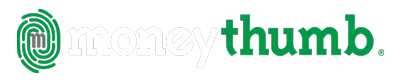
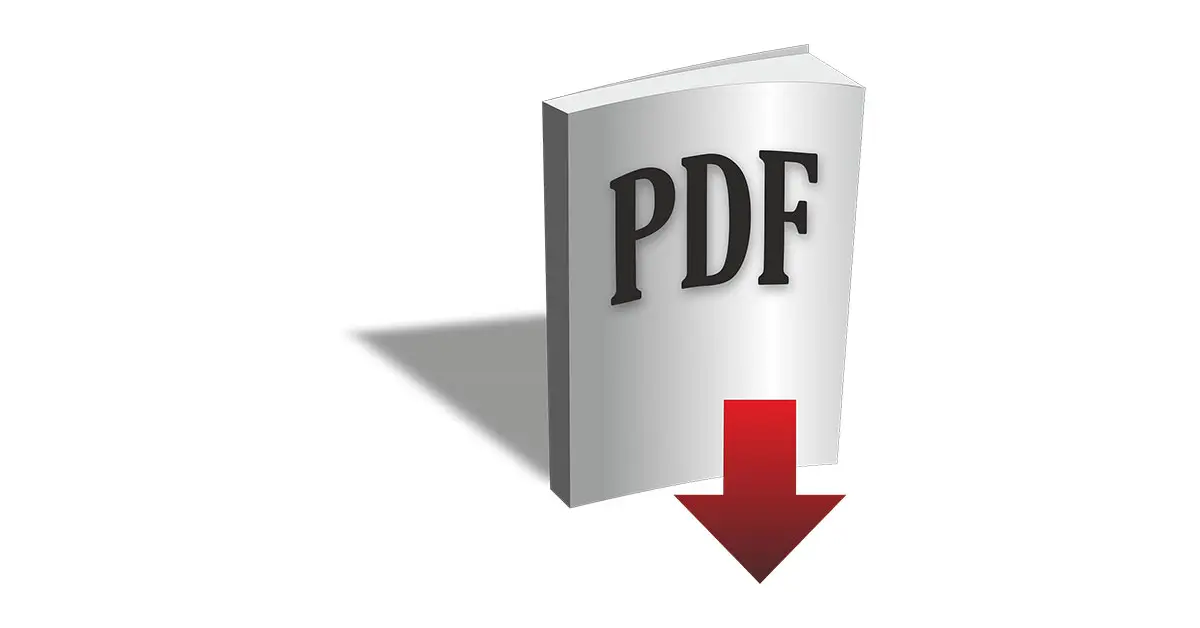



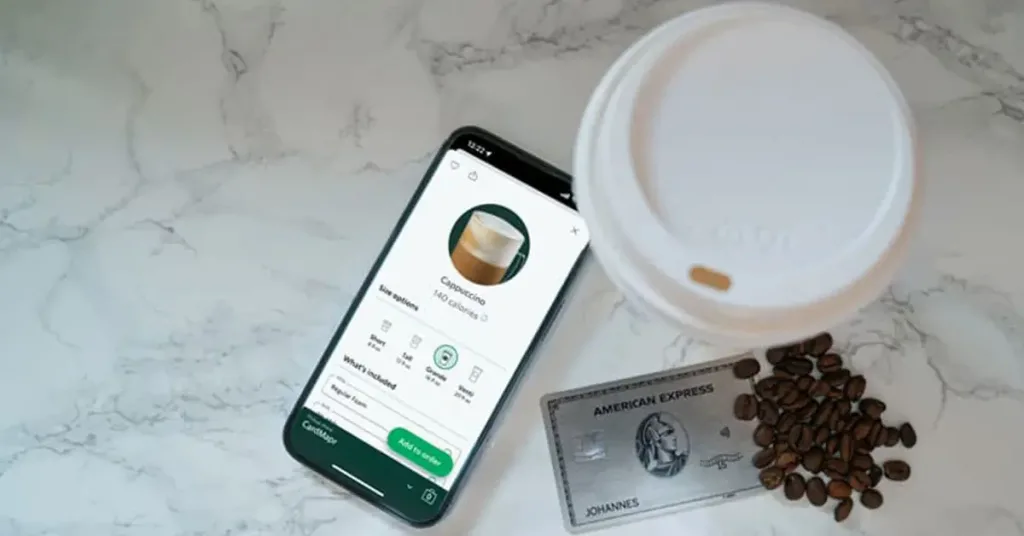
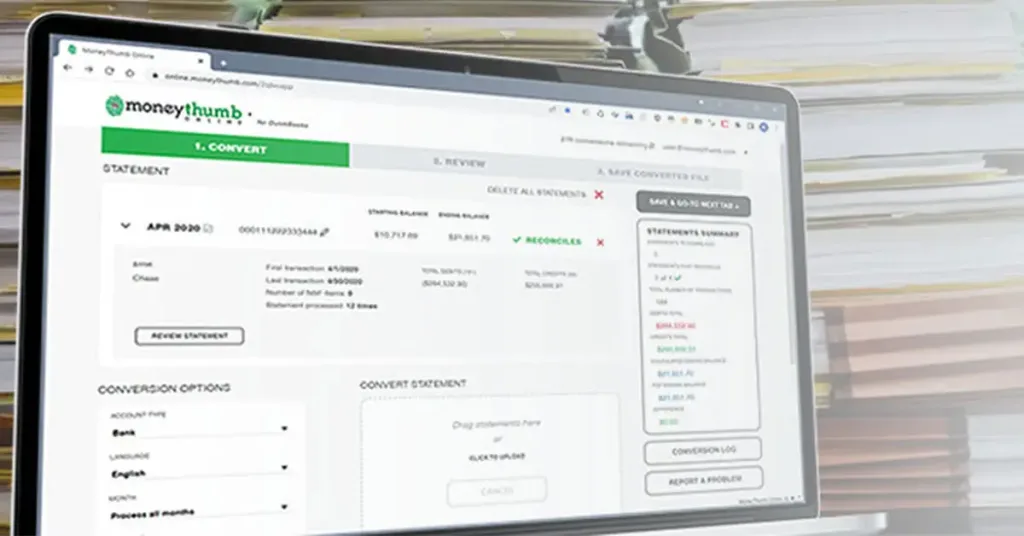










Add comment