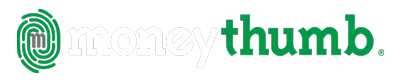How do I know if MoneyThumb will work with my bank?
MoneyThumb works with thousands of banks and financial institutions. See the list of most popular banks here. If you don't see your bank just send an email with your bank name to support@moneythumb.com and we will help you find out!