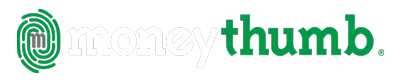qif2ofx Convert | Help
© Copyright 2019 MoneyThumb LLC
- QIF2OFX Convert
- Getting Started
- Installation
- Entering License Information
- Preparation
- Running QIF2OFX Convert
- Settings Dialog
- Setting Account Info
- Date Formats
- Splitting QIF transactions
- Converting the QIF File to OFX
- Settings Dialog
- Trouble Shooting
- QIF2OFX Convert Error: No QIF Type found, unable to process
- No transactions visible when you import the OFX file
- Multiple Accounts in a singe file
- Saving the QIF2OFX Convert Log
QIF2OFX Convert
Getting Started
QIF2OFX Convert is a single step financial data translator to convert QIF files into industry standard OFX format files.
Use QIF2OFX Convert to import transaction data into your finance application when your data was downloaded from your bank in QIF format or created in QIF format by another financial application
To get started first set your destination account information and date formats with the Settings button. If you have not already done so, download a .qfx file from your bank or brokerage.
Then either drag and drop your QIF file into the converter drop zone or select the Convert button to choose a file to convert. This will bring up a standard file chooser. Navigate to the folder containing your .qif file, select the file, and then select the Convert to ofx button at the bottom of the file chooser. This will run the converter and create your .ofx file in a single step. The .ofx file will be created in the same folder as the .qif file, and using the same file name but with a .ofx extension.
Installation
- Microsoft Windows® full install
- Download QIF2OFX.exe for Windows, save the file to your computer, and run the installation program by double clicking the file.
- If you do not have have Java installed it will be automatically downloaded during the installation.
- Mac OS X® full install
- Download QIF2OFX.dmg for Mac OS X, save the file to your computer. Locate the file in the download area, open it by double clicking, then and run the installer.app by double clicking it.
- If you do not have have Java installed it will be automatically downloaded during the installation.
Entering License Information
Enter the license by copying the license string (CTRL-C) from the confirmation e-mail and pasting it (CTRL-V) into the converter license dialog. To enter the license string manually from within the program select the License button, and paste (or type) the full license code into the dialog.
On Microsoft Windows, you can copy the license file qif2ofx.lic from the product confirmation e-mail to the same folder where you installed QIF2OFX Convert - i.e. C:\Program Files (x86)\MoneyThumb\qif2ofx Convert.
After you enter your license, your license email will be shown in the program title bar, and in Help, About.
Preparation
There are two things to do before running QIF2OFX Convert, and the second one is optional.
- Create a QIF file. Most of the time this will be downloaded from a bank site, or perhaps created by another software application.
- Get the account number of the account into which you want to import transactions. If you are creating a new account, then any number will suffice. If you wish to import transactions into an existing account, then most financial applications will match up the account numbers, and you will want to import into the correct account.
Running QIF2OFX Convert
On Windows or Mac OS X, double click the QIF2OFX Convert icon on your desktop.
You may also run QIF2OFX Convert from the Windows Start Menu, or run QIF2OFX.exe on Windows or QIF2OFX Convert.app on Mac OS X.
Settings Dialog
Use the Settings button to bring up the Settings Wizard or the full Settings dialog. The Wizard will ask questions that cover the vast majority of conversions. The Settings Dialog also contains a few additional options. You can switch back and forth between the Wizard and the full dialog.

Setting Account Info
First use the Account Type pull-down menu to select the correct type for the .qfx file - Bank, Credit Card, or Investment.In addition, there are three additional pieces of account information to be inserted into the OFX file when it is created.
OFX files are required to have account information. All files require an account number and bank accounts also require a bank routing number. If you don't want to save your accounts numbers for security reasons, then you can skip entering this this information. If you do provide your account number to be inserted into the OFX file, then your finance application can use that number to automatically determine which account to import into. If you are always importing into the same account, then QIF2OFX Convert will save the information from session to session, so you do not have to re-enter it. Note that QIF2OFX Convert does not access the Internet at all, so any information entered is only saved on your computer, and is not sent over other web or to any other computers.
To determine the account number to use in the OFX file, QIF2OFX Convert will look in the following locations, in order.
-
-
- Values from the Settings dialog window (see above). Once again, if you are concerned about entering your account number, then don't, and either manually edit the OFX file after it is created, or match up accounts when importing.
- The QIF file name, if it is a number without any letters.
- As a last resort, QIF2OFX Convert will use an arbitrary default number for the routing number and account number. You will then have to manually match accounts when reading the OFX file into your finance application.
-
The bank account routing number is required by OFX for bank accounts (but not for credit cards or investment accounts). However, it is not actually used by most finance applications, so if you don't specify one, QIF2OFX Convert will insert a default value and it should be accepted.
Lastly, the currency needs to be specified. US Dollars are the initial setting, use the drop down to select a different currency.
Date Formats
QIF2OFX Convert can read dates either in US format (month-day-year) or European format (day-month-year). Use the Settings dialog to select the date format that is used in your QIF file. If your file came from a US bank or Quicken, it will be in US format. If your dates have the month name or abbreviation rather than a number, then this setting is not applicable. Note that there is no need to specify a date format for .qbo files.
Splitting QIF transactions
When reading QIF files such as those from PayPal that split the transaction, you can choose to have each split made into its own transaction. Select the option for Separate splits in output transactions. For PayPal this allows you to have one transaction that is the received payment amount, and another transaction that is the transaction fee. If the transaction is not split, such a transaction will be imported as a single transaction with the net amount.
Converting the QIF File to OFX
There are two ways to identify the QIF file to convert:
- Select the file in your operating system file browser (Windows Explorer, Mac Finder), and then drag it into the converter "Drop Zone"
or
- Select the Convert button in QIF2OFX Convert to bring up the file chooser and select the file to convert.
QIF2OFX Convert will run, giving some statistics on how many lines were processed and create a .ofx file with the same name. If a .ofx file with that name already exists you will be prompted to overwrite it.
All of the data in a QIF file will be converted directly into the OFX file, ready for import into your accounting system.. You can verify the transactions in the QIF2OFX Convert log.
Trouble Shooting
QIF2OFX Convert Error: No QIF Type found, unable to process
If the QIF2OFX Convert log windows has the error: "No QIF Type found, unable to process", then verify that the QIF file starts with a valid account type definition. The first line should be something like !Type:Bank, !Type:CCard or !Type:Invst.
No transactions visible when you import the OFX file
First look at the QIF2OFX Convert log to verify that transactions were processed. If not, there should be error messages that describe what is causing the problem.
If the QIF2OFX Convert log does show that transactions were processed, then you may need to accept the transactions into your financial application.
Multiple Accounts in a singe file
Because a OFX file can only contain transactions from a single financial institution, QIF2OFX Convert will only process the first account found in the QIF file when creating a OFX file.
Saving the QIF2OFX Convert Log
After QIF2OFX Convert has run, you may wish to save the log information to a file. Select the Save Log button. This will bring up a File Save dialog. Simply specify a file name and select Save.
To clear the log information select the Clear Log button.