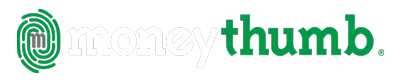qxf2csv Convert | Help
© Copyright 2019 MoneyThumb LLC
QXF2CSV Convert
Getting Started
QXF2CSV Convert is a single step financial data translator to convert QXF (Quicken Transfer Format) files into CSV (Comma Separated Value) files. Use QXF2CSV Convert to translate transaction data from Quicken® or Quicken Essentials for Mac® into Microsoft Excel® or other type of spreadsheet program to edit, process, or convert to another financial program. QXF2CSV Convert can also process category lists, account lists, tag lists, and memorized transactions.
To get started first verify your desired date formats with the Settings button. If you have not already done so, you should export your .qxf file from Quicken or Quicken Essentials for Mac.
Then either drag and drop your QXF file into the converter drop zone or select the Convert button to choose a file to convert. This will bring up a standard file chooser. Navigate to the folder containing your .qxf file, select the file, and then select the Convert to csv button at the bottom of the file chooser. This will run the converter and create your .csv file in a single step. The .csv file will be created in the same folder as the .qxf file, and using the same file name but with a .csv extension.
Installation
- Microsoft Windows® full install
- Download QXF2CSV.exe for Windows, save the file to your computer, and run the installation program by double clicking the file.
- If you do not have have Java installed it will be automatically downloaded during the installation.
- Mac OS X® full install
- Download QXF2CSV.dmg for Mac OS X, save the file to your computer. Locate the file in the download area, open it by double clicking, then and run the installer.app by double clicking it.
- If you do not have have Java installed it will be automatically downloaded during the installation.
Entering License Information
Enter the license by copying the license string (CTRL-C) from the confirmation e-mail and pasting it (CTRL-V) into the converter license dialog. To enter the license string manually from within the program select the License button, and paste (or type) the full license code into the dialog.
On Microsoft Windows, you can copy the license file qxf2csv.lic from the product confirmation e-mail to the same folder where you installed QXF2CSV Convert - i.e. C:\Program Files (x86)\MoneyThumb\qxf2csv Convert.
After you enter your license, your license email will be shown in the program title bar, and in Help, About.
Preparation
You need to create a QXF file before running QXF2CSV. This is the procedure to do that.
- Start Quicken or Quicken Essentials
- Choose the menu File and select the Export menu entry, and the Quicken Transfer Format (.QXF File) File... sub-menu entry.

Specify where you want to save the file, and the file name. There are no options other than to save all the information from your Quicken file. This includes all accounts, all categories, all tags, and all bank, credit card, and memorized transactions. And since Quicken 2017 its also includes investment transactions.
- Select a folder and a file name and then click Save to create the file.
Running QXF2CSV Convert
On Windows or Mac OS X, double click the QXF2CSV Convert icon on your desktop.
You may also run QXF2CSV Convert from the Windows Start Menu, or run QXF2CSV.exe on Windows or QXF2CSV Convert.app on Mac OS X.
Settings
Date Formats
QXF2CSV Convert can create dates in your CSV file in either in US format (month-day-year) or European format (day-month-year). Use the Settings button to select the date format that should be created in your CSV file.
Converting the QXF File
There are two ways to identify the QXF file to convert:
- Select the file in your operating system file browser (Windows Explorer, Mac Finder), and then drag it into the converter "Drop Zone"
or
- Select the Convert button in QXF2CSV Convert to bring up the file chooser and select the file to convert.
QXF2CSV Convert will run, generating a log and giving some statistics on how many lines were processed and create a .csv file with the same name. If a .csv file with that name already exists you will be prompted to overwrite it. The .csv file can now be read directly into Excel or other spreadsheet program to view or edit the data. Most of the data can also be read back into Quicken with csv2qf Convert.
The resulting .csv file will contain sections with a listing of all your accounts, categories, tags, and then a section for each account with all of its bank transactions. The .csv file can now be read directly into Excel or other spreadsheet program to view or edit the data. It is also suitable for import into other personal financial software applications .
Saving the QXF2CSV Convert Log
After QXF2CSV Convert has run, you may wish to save the log information to a file. Select the Save Log button. This will bring up a File Save dialog. Simply specify a file name and select Save.
To clear the log information select the Clear Log button.